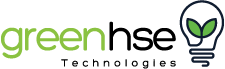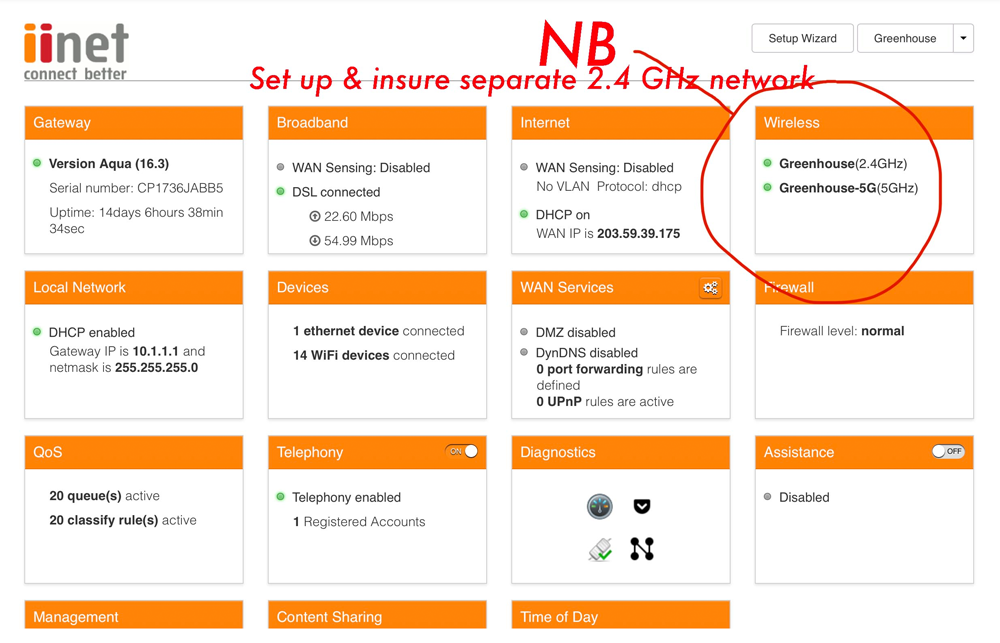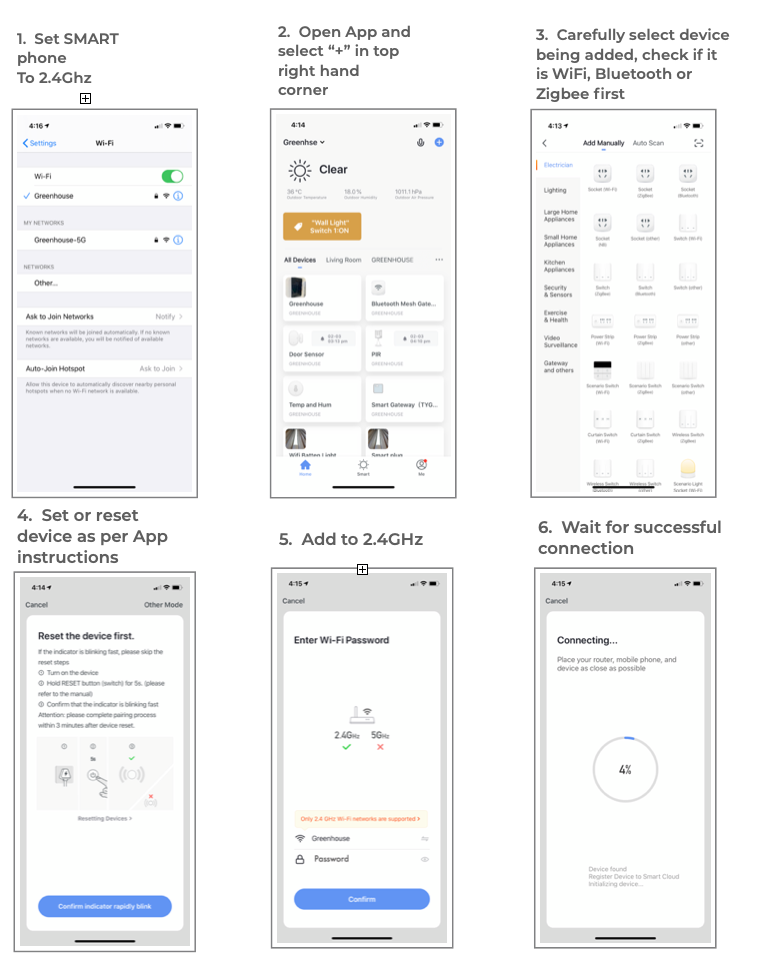SMART Device Connection

A smart home is an auto system that integrates all devices in your house, whether wiring or wireless. The smart device makes life simple by virtually controlling any device in the home, from your lights, fans, television, music system, etc. Smart devices can be very effective in Saving Energy Costs, Adding Security, Saving you time, and adding convenience. It provides excellent comfort, pleasure, and well-being.
Greenhse technologies offer you different types of Smart home devices for your home. Let's have a look at Smart lighting products.
Today, in this article, you'll learn all about Smart Devices, how to purchase them, and how to install and manage them from app and app functionality.
Tip to Purchase Smart device
Purchase smart items that use generic and not proprietary apps. Proprietary apps will lock you into contracts, often be more expensive, and most likely not be available or supported in the future. Purchase products from local suppliers, or at least suppliers in your country, as there is a greater chance these will work. Smart products that work in some countries are not guaranteed to work everywhere. Local purchases will also have support services, as well as replacement or refund options. Not all smart items are the same, even if they are called the same name and look for more information.
The smart functions can be limited on certain products to save costs and mislead buyers, and output and specifications can also be lower, ie; Smart plugs can have remote switching, multiple timers, energy monitoring, and countdown options. They can also connect to other smart devices and be controlled by numerous sensors or switches. A proprietary smart plug, will only be able to connect to proprietary devices, may have limited timer control and no energy monitoring, yet look the same and be called the same name.
Smart lights with warm to cool white and full-colour dimming options may also have functions enabling them to work with Alexa or Google, timers, and other smart devices, yet some may only have the basic functions with ⅓ the brightness level in full colour models. Smart IP cameras can also vary a lot. The resolution, recording functions, and sensor capabilities can vary greatly and some requiring ongoing fees every month or year.
Smart Device Installation tips
The main problem with connecting and Installation is a lack of understanding of your Router and how to ensure this is set up correctly and easy installation of smart products. The second biggest problem is badly written and misleading instructions. This article is to assist you with these 2 points. ROUTER (OR MODEM) TIPS: Our Modems convert our internet signal according to our service provider, our Router enables this converted signal to be sent to our devices using WIFI. Most Routers are Dual band, using both the 2.4GHz and 5 GHz frequency range.
Unfortunately most smart devices only work with the 2,4GHz frequency range, and in-order to get our devices to connect to our Router, we often need to make some changes to ensure devices can be added. Log on to the Router using information on the router label. ie. “10.1.1.1” and password “admin” (or new password chosen previously).
5GHz is not the same as 5G, 2.4GHz and 5GHz refer to the operating frequency of the device. 5G refers to fifth Generation, which came after 4G (fourth Generation) which came after 3G (third generation) ….and does not refer to frequency, although different frequency and wavelengths are used for the different generations. If your Router is set up with both a 2.4GHz and a 5GHz option with different names and passwords, select the 2,4GHz option (or non 5GHz option) on your smart phone and then add the smart device using the same 2,4GHz name and password. If both the 2.4GHz and 5GHz options use the same name and password, log onto the router, create these as 2 separate names and passwords and then select the 2.4GHz option.
Also read: How To Change 5GHz To 2.4GHz To Connect Smart Devices
NB: both the smart phone and smart device being added must both use the same 2.4GHz network while setting up. After this stage it is fairly easy (in most cases) to connect. The next most common issue would be ensuring that the device is ready for pairing and that the indicator light or device is flashing correctly as per the instructions, on the App.