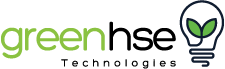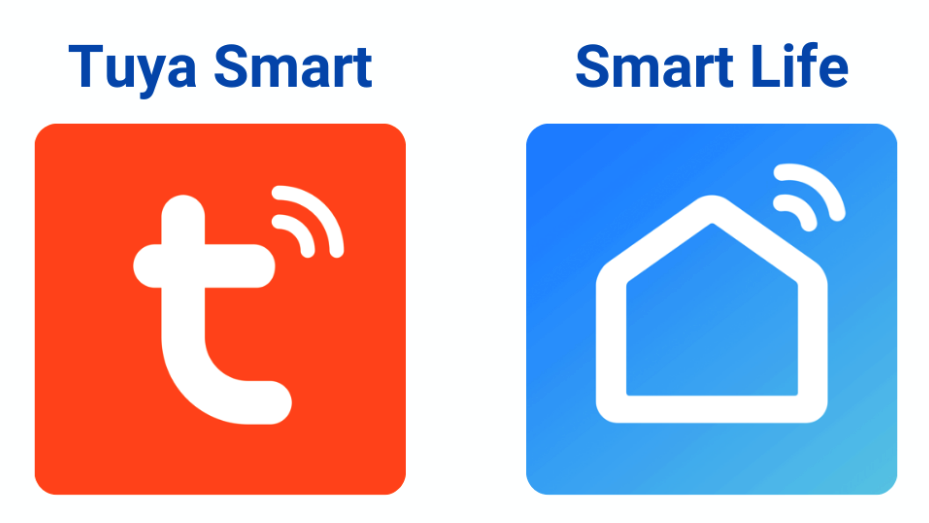smart home devices
-
April 11, 2025
Smart home technology is no longer a futuristic dream—it's here and more accessible than ever. From managing your lighting with just a few taps on your smartphone or with a simple voice command to ensuring your home is secure with advanced cameras and smart sensors, these devices can simplify your daily life, save energy, and even increase your home's value. But how do you choose the right products for your Australian home?
This comprehensive guide will walk you through what smart home devices are, how they work, and which products are best for your needs. We'll also take a deep dive into smart home integration and automation, focusing on homeowners in Perth, where smart home adoption is rising.
What Are Smart Home Devices?
Smart home devices are internet-connected products that allow automation and control of elements in your home, either within the home or remotely from anywhere. These devices communicate using networks like Wi-Fi or Bluetooth
Some popular categories of smart devices include:
- Smart lighting solutions, such as Bluetooth or WiFi-enabled LED lights
- Security systems, including video doorbells and cameras
- Automation devices for heating, cooling, and energy management
- Smart outdoor sensors for doors and windows
-
February 24, 2023
After reading the previous blogs, 'What Do You Need To Make Your Home Smart?' and 'Smart Lighting Products and Accessories in Perth', this blog will help you with connecting and setting up Smart Switches on the “Smart Life” or “Tuya” App.
A. CONNECTING AND SET-UP:
Ensure your WiFi is set up and working well, and if you plan on using more than 10 Smart devices, invest in a good WiFi extender, such as the UBIQUITI U6-LR.
- Set up a separate 2.4GHz network with its own name and password, or ask your provider/WiFi supplier to set this up before leaving. Please use a name and password you can remember correctly and get right each time.
- Load and register the “Smart Life” or “Tuya” App. (Note; if you are using products at your home and your office, register both apps and use one for each. This will make managing devices a lot simpler. Also, register Alexa or Google to a different account for each.)
- Select the 2.4GHz WiFi option on your Smart device and ensure you have good connection strength where the device will be added. (3 bars or more on signal strength).
- Follow the product installation instructions and use the same 2.4GHz name and password.
NOTE: Some Wifi Routers will have a function called “Band Steering” This can be useful for 5GHz products, as it will prioritise 5GHz but when moving further from the router will switch to 2.5GHz to maintain a connection. The problem with Band Steering is that both the 2.4GHz and 5GHz will have the same name and password. In order to set up different names, this will need to be turned off.
TIP: Standard Home Routers are not designed to